Unicode is a recognized method for encoding and representing characters from different writing systems, languages, and symbols using a different numerical value for each character. Unicode symbols on a Chromebook, or any device for that matter, refer to this method. Through this encoding, text may be represented and communicated consistently across many platforms and devices.
You can use Unicode symbols on a Chromebook just like you can on any other computer or device. You can add Unicode symbols to texts input fields in documents, emails, chats, and other communication channels. Here is how to go about it:
1. **Using Character Picker:**
– On your Chromebook keyboard, press the “Search” key, which is frequently denoted by a magnifying glass or a square icon.
– Enter the terms “Character Picker” or “Character Map” into the search box.
– The Character Picker will launch and give you the option to browse and pick different Unicode symbols. To add a symbol to the current text box, click on it.

2. **Using Keyboard Shortcuts:**
– Keyboard shortcuts can be used to insert some Unicode symbols. For instance, inserting the matching symbol requires pressing “Ctrl” + “Shift” + “U” followed by the Unicode code point, then pressing Enter. For instance, inserting the heart sign (❤️) by pressing “Ctrl” + “Shift” + “U” + “2764” + Enter.
3. **Copy and Paste:**
– Unicode symbols can also be found online, copied from webpages or character maps, and then pasted into your text box.
4. **Emoji Panel:**

Emojis are a particular subset of Unicode symbols, but many Chromebooks also contain an emoji panel that makes it simple to insert emojis. You can access it by choosing “Emoji” from the context menu when right-clicking in a text field or by pressing “Ctrl” + “Shift” + “I.”
Keep in mind that the application you’re using and the typeface being used to display the text can affect whether or not a particular Unicode symbol is available. It’s possible that not all contexts will support all symbols.
Numerous characters are represented by Unicode symbols, including a variety of letters from different languages, punctuation, mathematical symbols, arrows, emojis, and more. To discover the symbols you need for your Chromebook, search the Unicode character set using a variety of web sites.
How do you type Ü on a Chromebook?
Ans:
A circonflexe is created by pressing the caret () key (Shift-6) along with a letter: û, ê. A tréma or umlaut is created by pressing the quotation mark (Shift-‘) key along with a letter: ü, ö.
How do you type special symbols on a Chromebook?
Ans:
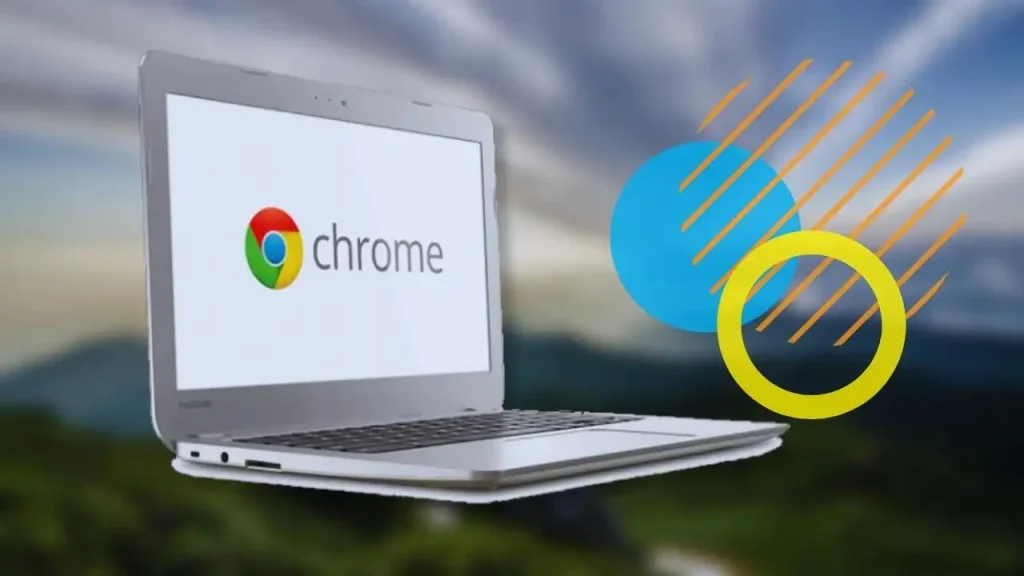
Locate a writing program on your Chromebook so you may enter a unique character or symbol. Press and release the keys simultaneously while holding down Ctrl, Shift, and u. Enter the desired symbol’s code in the appropriate field.
What is AltGr on Chromebook?
Ans:
Instead of the second Alt key present on US keyboards, AltGr (also known as Alt Graph) is a modifier key available on several computer keyboards. It is primarily used to type characters that are uncommon in the region in which it is sold, such as accented letters, typographic markings, and foreign currency symbols.





