The ability to adapt and stay productive is crucial. With more professionals working remotely than ever before, finding efficient solutions to bridge the gap between office and home setups is paramount. Enter Chrome Remote Desktop, a powerful tool that enables seamless remote access to office computers from any location.
As a leading advocate for productivity hacks and technological solutions, I’m thrilled to introduce Chrome Remote Desktop and guide you through its setup and usage. In this comprehensive article, we’ll explore how Chrome Remote Desktop can revolutionize your remote work experience and empower you to stay connected and productive, regardless of your physical location.
Adapting to Remote Work Challenges
The transition to remote work presents numerous challenges, from navigating unfamiliar devices and operating systems to accessing critical files and applications located on office computers. These challenges can hinder productivity and create frustration for remote workers seeking seamless access to essential resources.
Introducing Chrome Remote Desktop
Chrome Remote Desktop, developed by Google, offers a straightforward solution to the challenges of remote work. By providing remote access to office computers via a user-friendly interface, Chrome Remote Desktop enables individuals to maintain productivity and access critical resources from any location.
Ease of Setup: The Ultimate Guide
Setting up Chrome Remote Desktop is a breeze, thanks to its intuitive interface and straightforward installation process. As a seasoned advocate for productivity and efficiency, I’ve crafted a step-by-step guide to help you seamlessly integrate Chrome Remote Desktop into your remote work toolkit.
Step 1: Installing Chrome Remote Desktop
To begin, download and install the Chrome Remote Desktop app on both your office computer and the device you’ll be using to access it remotely. Follow the prompts to name your device and set up a secure PIN for remote access.
Step 2: Initiating Remote Sessions
Once the installation is complete, initiate a remote session by starting the Chrome Remote Desktop app and entering your secure PIN. You’ll gain instant access to your office computer, with full control and functionality at your fingertips.
Optimizing Your Remote Work Experience
With Chrome Remote Desktop, the possibilities are endless. Whether you’re accessing files, running programs, or performing tasks remotely, Chrome Remote Desktop offers a seamless and intuitive experience. Here are some advanced tips to optimize your remote work experience:
- Organize virtual desktops for efficient multitasking.
- Seamlessly transition between different operating systems.
- Maximize productivity with customizable settings and features.
Can I use Chrome Remote Desktop to work from home?
Yes, absolutely! Chrome Remote Desktop is an excellent tool for working from home. It allows you to remotely access your office computer from the comfort of your home, giving you full control over your work setup regardless of your physical location.
Whether you need to access files, run programs, or perform tasks on your office computer, Chrome Remote Desktop enables seamless remote work capabilities. Plus, its user-friendly interface and easy setup make it accessible to users of all levels of technical expertise. So, if you’re looking for a reliable solution to work remotely from home, Chrome Remote Desktop is definitely worth considering.

How do I Remote Desktop from work to home?
To Remote Desktop from work to home, you can use various remote desktop software solutions available. One popular option is Chrome Remote Desktop, which is user-friendly and effective. Here’s how you can set it up:
Install Chrome Remote Desktop:
- Start by installing the Chrome Remote Desktop extension from the Chrome Web Store. You’ll need to have Google Chrome installed on both your work and home computers.
Set Up Remote Access:
- Launch Chrome Remote Desktop on your work computer.
- Follow the on-screen instructions to enable remote access. You may need to grant permissions and set up a PIN for security.
Access Your Home Computer:
- On your work computer, open Chrome Remote Desktop and select your home computer from the list of available devices.
- Enter your PIN when prompted to establish a secure connection.
Work Remotely:
- Once connected, you’ll see your home computer’s desktop on your work computer screen.
- You can now access files, run programs, and perform tasks on your home computer as if you were sitting in front of it.
End Session:
- When you’re done working, simply close the Chrome Remote Desktop session to disconnect from your home computer.
By following these steps, you can easily Remote Desktop from work to home using Chrome Remote Desktop. This allows you to access your home computer from anywhere with an internet connection, providing flexibility and convenience for remote work.
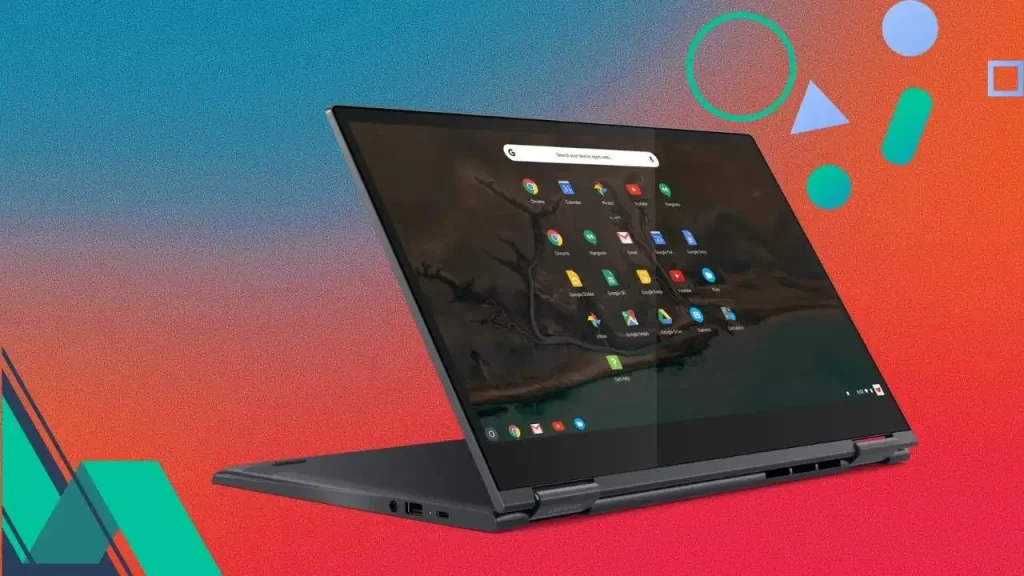
How far away does Google Remote Desktop work?
Google Remote Desktop, also known as Chrome Remote Desktop, works over the Internet, allowing you to access your remote computer from anywhere with an Internet connection. As long as both the host computer (the computer you want to access remotely) and the client computer (the computer you’re using to connect) have an internet connection, you can establish a remote connection regardless of physical distance.
The performance and responsiveness of Chrome Remote Desktop may vary depending on factors such as internet speed, network stability, and the specifications of the host and client computers. However, in general, Chrome Remote Desktop can work effectively over long distances, enabling you to access your computer remotely from virtually anywhere in the world.

Is Chrome Remote Access free?
Yes, Chrome Remote Desktop is a free service provided by Google. There are no subscription fees or upfront costs associated with using Chrome Remote Desktop to access your computers remotely. You can download and install the Chrome Remote Desktop application for free from the Chrome Web Store, and there are no hidden charges for using the service. However, keep in mind that standard internet data charges may apply based on your internet service provider’s terms and conditions.

What are the disadvantages of Chrome Remote Desktop?
The disadvantages of Chrome Remote Desktop include:
- Limited Features: Compared to some paid remote desktop solutions, Chrome Remote Desktop may have fewer features and capabilities.
- Internet Dependency: It requires a stable internet connection for both the host and client devices, which may not always be available.
- Security Concerns: Some users may have concerns about the security of remote desktop connections, although Chrome Remote Desktop uses encryption to secure data transmission.
- Compatibility Issues: It may not be compatible with all operating systems or devices, limiting its usability for some users.
- Performance Issues: Slower internet connections can result in lag or delays during remote sessions, impacting productivity.
- Limited Support: As a free tool, Chrome Remote Desktop may not offer the same level of customer support as paid solutions, leaving users to troubleshoot issues on their own.
Despite these drawbacks, Chrome Remote Desktop remains a popular choice for simple and occasional remote access needs.

Is Chrome Remote Desktop paid?
Chrome Remote Desktop is free to use, but paid remote desktop software offers more features.
Paid options may include better security, faster performance, and extra tools.
These features might include multi-monitor support, file transfer, and remote printing.
Paid software also often includes dedicated support and integration with other tools.
However, for many people, Chrome Remote Desktop’s free version is enough for basic needs.

Conclusion
Chrome Remote Desktop is a game-changer for remote workers seeking efficiency, flexibility, and productivity. By unlocking seamless remote access to office computers, Chrome Remote Desktop empowers individuals to stay connected and productive from anywhere in the world. Embrace the future of remote work with Chrome Remote Desktop and elevate your productivity to new heights.





