Enterprise Enrollment is a crucial feature in the Chromebook ecosystem that allows organizations to efficiently manage and control their fleet of Chrome OS devices. This feature empowers IT administrators with the ability to remotely configure, monitor, and enforce security policies across all enrolled Chromebooks, ensuring a consistent user experience and enhanced data security. By leveraging Google’s cloud-based management console, administrators can easily deploy applications, configure network settings, and monitor device usage. In educational and corporate settings, Enterprise Enrollment fosters a seamless and secure environment for users, with the added benefit of reducing the burden on IT staff. As Chromebooks gain popularity due to their affordability, simplicity, and security features, understanding and utilizing Enterprise Enrollment is essential for organizations looking to optimize their device management and provide a safe, efficient workspace for their users.

you can attempt a factory reset (also known as Powerwash) to remove the Enterprise Enrollment.
Here’s how to perform a factory reset on a Chromebook:
1.Log out of the current user account and return to the login screen.
2.Press and hold the following key combination: Ctrl + Alt + Shift + R
3.A “Reset this Chrome device” prompt will appear. Click on “Restart.”
4.After the device restarts, a screen will appear with the “Powerwash” option. Click on “Powerwash” and then “Continue” to confirm the factory reset process.
5.If the above process does not remove Enterprise Enrollment, you may need to perform a more advanced reset using the Chromebook Recovery Utility.
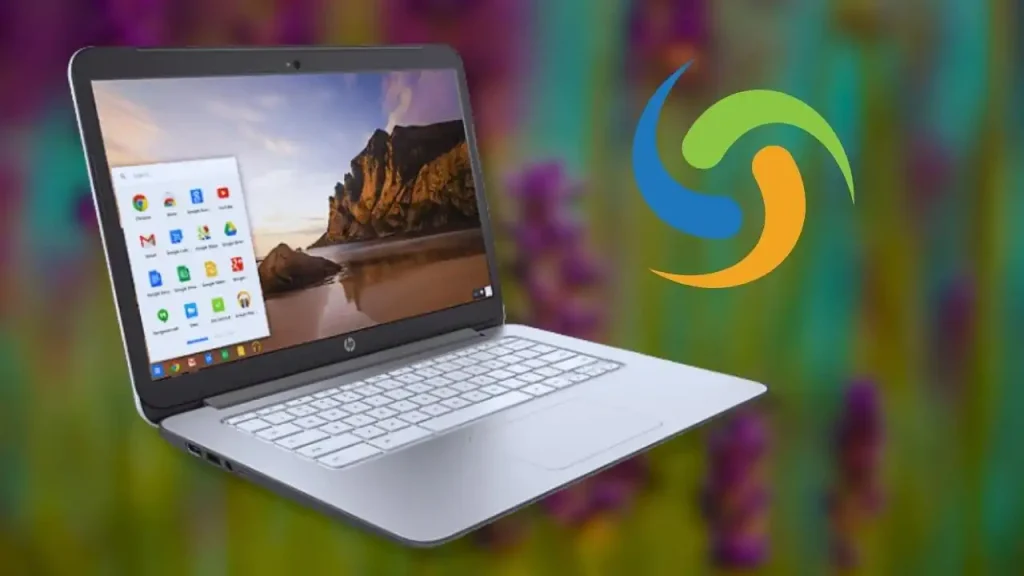
Before you start, you’ll need the following:
1.A separate computer (Windows, Mac, or another Chromebook)
2.A USB flash drive or SD card with at least 8GB of space
3.The Chromebook Recovery Utility (available in the Chrome Web Store)
Here’s how to create a recovery image and perform a reset:
1.On a separate computer, install the Chromebook Recovery Utility from the Chrome Web Store.
2.Open the Recovery Utility and click on “Get started.”
3.Enter your Chromebook’s model number (found on the bottom of the device or in the About Chrome OS section of the Settings menu) or select it from the list.
4.Insert your USB flash drive or SD card into the separate computer.
5.Click on “Continue” and then “Create now” to create the recovery image on the USB flash drive or SD card.
6.Once the recovery image is created, remove the USB flash drive or SD card from the separate computer.
7.On your Chromebook, press and hold the Esc + Refresh (↻) keys, and then press the Power button. This will enter Recovery Mode.
8.Insert the USB flash drive or SD card with the recovery image into your Chromebook.
9.Follow the on-screen instructions to complete the recovery process.
10.After the recovery process is completed, your Chromebook should be reset to its factory settings, and the Enterprise Enrollment should be removed.

In conclusion, removing Enterprise Enrollment on a Chromebook should be approached with caution and carried out only with the appropriate permissions. While the process can be achieved through a factory reset or Chromebook recovery, it is crucial to understand that attempting to remove Enterprise Enrollment without authorization may breach the terms of use and lead to potential consequences. When managed correctly, Enterprise Enrollment provides organizations with streamlined management, enhanced security, and an optimized user experience on Chromebooks. Therefore, it is always advisable to consult with the IT administrator before attempting to remove Enterprise Enrollment to ensure compliance with organizational policies and avoid unintended repercussions.
FAQs:
How do I force enterprise enrollment off my Chromebook?
Ans:
1.First, you need to log in to your Google Admin console using your admin account.
2.Once you’re in, go to the Menu, then click on the following items in this order: Devices > Chrome > Settings > Device.
3.If you want these settings to be applicable to all devices, just leave the top organizational unit as it is. If not, pick a specific organizational unit.
4.Now, find the section labeled “Enrollment and access”.

5.Here, you’ll see the “Forced re-enrollment” setting. There are three options to choose from:
Select “Force device to automatically re-enroll after wiping” if you want wiped ChromeOS devices to re-enroll automatically without needing to enter a username or password.
Select “Force device to re-enroll with user credentials after wiping” if you prefer users to manually re-enroll their ChromeOS devices.
Or, select “Device is not forced to re-enroll after wiping” if you want users to be able to use their ChromeOS device without re-enrolling.
6.Once you’ve chosen the setting you want, click “Save”.
7.The new settings should take effect within minutes, but do note that it might take up to an hour for the changes to be seen across your organization.

How to remove enterprise enrollment on dell Chromebook 2022?
Ans:
1.Figure out who is in charge of the domain console. If you got your device from an institution like a school, you’ll want to get in touch with their IT department.
2.Ask them to unenroll your Chromebook.
3.Give them your Chromebook’s serial number. This will allow the administrator to locate your device in the Admin Console and uncheck the enrollment box next to your Chromebook’s serial number
.
4.Wait for the changes to take effect.





