Powerwashing your Chromebook from the lock screen can be a quick and effective solution to various software issues or when you’re passing on your device to someone else. This process ensures that all your personal data is wiped clean, restoring your Chromebook to its factory settings. Here’s a step-by-step guide to help you through the process right from your Chromebook’s lock screen.
Step-by-Step Guide On How To Factory Reset Your Chromebook From The Sign-in Screen
- Access the Sign-in Screen: If you’re unable to log in to your Chromebook due to a forgotten password or PIN, reach the sign-in screen. While browsing as a guest is an option, it won’t allow you to reset the device since you’re not logged in as the owner or admin.
- Initiate Reset: To start the factory reset process, use a four-button combination: Alt + Ctrl + Shift + R. Press these keys simultaneously on the sign-in screen. It may take a few attempts for the combination to work.
- Confirmation: Once the combination is successfully entered, a prompt will appear on the screen asking if you want to reset the Chromebook. This action will remove all user accounts and local data, restoring the device to its original settings.
- Understand Implications: Keep in mind that performing a factory reset will erase all accounts and data stored on the Chromebook, including additional user accounts. If you have multiple accounts but forgot the password for the main account, they will all be deleted during the reset process.
- Proceed with Reset: Confirm your decision to reset the Chromebook. Select the option to proceed with the reset, usually labeled as “Reset” or “Powerwash.”
- Wait for Process: The Chromebook will begin the reset process, which typically takes a minute or less. The device will reboot and return to the initial setup screen, resembling the experience when first unboxing a new Chromebook.
- Complete Setup: Follow the on-screen instructions to set up your Chromebook anew. This involves connecting to Wi-Fi and selecting the Google account you wish to use. Choose your preferred settings to customize the device to your preferences.
By following these steps, you can quickly and easily factory reset your Chromebook from the sign-in screen, restoring it to its original state and allowing you to start fresh with the setup process.
Is it good to powerwash your Chromebook?
Powerwashing your Chromebook can be beneficial in several situations, but whether it’s “good” depends on your specific circumstances and needs. Here are some considerations to help you decide if powerwashing is the right choice for you:
- Resolve Software Issues: If your Chromebook is experiencing software-related problems such as sluggish performance, frequent crashes, or unresponsive applications, a powerwash can often resolve these issues by restoring the device to its factory settings. It essentially wipes out any software glitches or conflicts that may be causing the problem.
- Remove Malware or Unwanted Software: If you suspect that your Chromebook has been infected with malware or unwanted software, a powerwash can help eliminate these threats. Since Chrome OS is designed with security in mind, malware is rare on Chromebooks, but if you’ve inadvertently installed suspicious extensions or downloaded harmful files, a powerwash can remove them.
- Improve Performance: Over time, as you install and uninstall apps, accumulate files, and browse the web, your Chromebook may start to slow down. Performing a powerwash can help restore your device’s performance by clearing out unnecessary files and settings that may be contributing to sluggishness.
- Start Fresh: Sometimes you may simply want to start fresh with your Chromebook, especially if you’ve customized settings extensively or if multiple users have used the device. Powerwashing allows you to wipe the slate clean and begin the setup process anew, ensuring a clean and personalized experience.
- Before Selling or Donating: If you plan to sell or donate your Chromebook, performing a powerwash is essential to protect your personal data. It ensures that all your accounts, files, and settings are removed from the device, safeguarding your privacy.
However, there are also some potential drawbacks to consider:
- Data Loss: Powerwashing your Chromebook will erase all locally stored data, including files, settings, and installed apps. Make sure to back up any important data before proceeding with a powerwash to avoid losing valuable information.
- Inconvenience: Reconfiguring your Chromebook after a powerwash can be time-consuming, especially if you’ve customized settings or installed numerous apps. Consider whether the benefits of a powerwash outweigh the inconvenience of setting up your device again.
- Temporary Solution: While powerwashing can resolve many software issues, it may only provide a temporary solution if the underlying cause of the problem is not addressed. If you’re experiencing persistent issues, it may be worth investigating further to identify and address the root cause.
Powerwashing your Chromebook can be a useful troubleshooting tool for resolving software issues, improving performance, and starting fresh. However, it’s essential to weigh the benefits against the potential drawbacks and consider whether powerwashing aligns with your specific needs and circumstances.
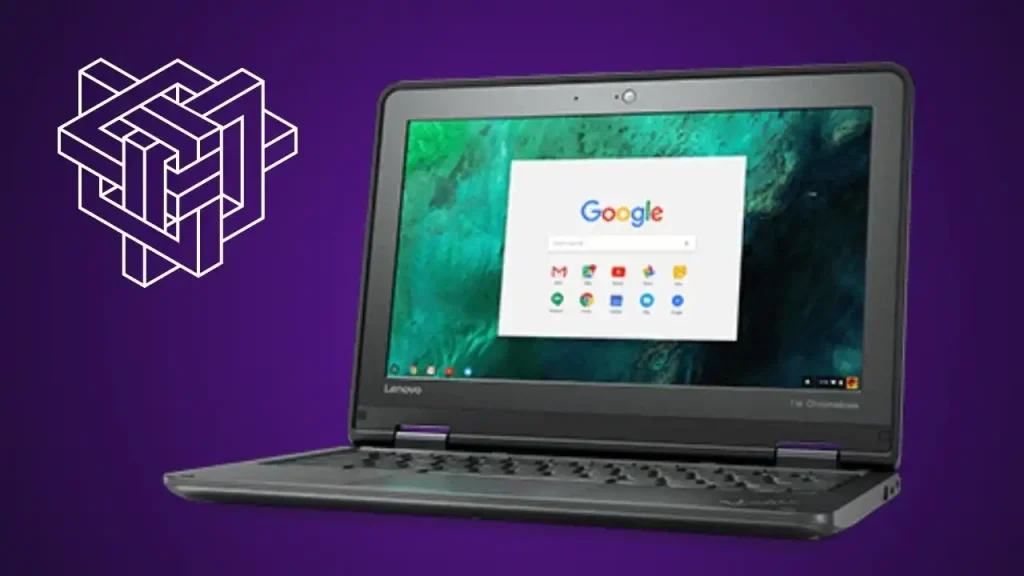
Conclusion
Powerwashing your Chromebook from the lock screen is a straightforward process that can resolve many software issues and prepare your device for a fresh start. By following these steps, you can easily initiate a powerwash even when you’re unable to access your Chromebook’s settings. Just remember to back up any important data before proceeding, as this process will erase all local data from your device.





