Installing fonts on a Chromebook for use with Cricut Design Space can greatly expand your creative possibilities and enhance your crafting projects. Cricut Design Space is a popular platform used by crafters to create intricate designs for cutting, drawing, and other purposes. While the platform offers a range of built-in fonts, you may want to utilize custom fonts for a more personalized touch. Chromebooks, known for their simplicity and cloud-based approach, might pose a challenge when it comes to installing additional fonts. However, with the right steps and tools, it is possible to expand your font library and seamlessly integrate these fonts into Cricut Design Space. This process typically involves obtaining the desired fonts from reputable sources, installing them on your Chromebook, and syncing with the Cricut Design Space app. Following these steps carefully will enable you to unlock a world of new design possibilities and elevate your crafting projects with unique and eye-catching fonts
To install fonts on a Chromebook for use with Cricut Design Space, follow these steps:

1.Download fonts: First, you’ll need to obtain the desired fonts. Visit reputable font websites like Google Fonts, DaFont, or Font Squirrel, and download the fonts you want to use. Make sure the fonts are in a compatible format, such as TTF (TrueType) or OTF (OpenType).
2.Extract the font files: Most downloaded fonts come in a zipped file format. You’ll need to extract the font files from the zipped folder. Locate the downloaded zipped file in the “Files” app on your Chromebook, right-click (or two-finger tap) on the file, and select “Extract all” to unzip the folder.
3.Install a font manager: While Chromebooks don’t have a built-in font manager, you can use third-party font manager apps available in the Google Play Store, such as Font Manager for Chrome OS or Fonts – Font Manager. Install one of these apps on your Chromebook.
4.Add the downloaded fonts: Open the font manager app you installed in step 3. Follow the app’s instructions to add the downloaded font files (TTF or OTF) to the app.

5.Sync fonts with Cricut Design Space: Now that the fonts are installed on your Chromebook, you can use them in Cricut Design Space. Open the Cricut Design Space app or website, and create a new project or open an existing one. Click on the “Text” tool and type your desired text.
6.Change the font: To change the font to one of your newly installed fonts, click on the “Fonts” dropdown menu in the editing panel. Your custom fonts should now appear in the list alongside the built-in fonts. Select the font you want to use, and it will be applied to the text in your design.

In conclusion, installing custom fonts on a Chromebook for use in Cricut Design Space significantly enhances the creative potential of your projects. By downloading fonts from reputable sources, using a third-party font manager, and syncing the fonts with Cricut Design Space, you can effortlessly incorporate unique and eye-catching typography into your designs. While Chromebooks may not have a native font manager, utilizing available apps makes this process straightforward and accessible. By expanding your font library, you can elevate your crafting projects, explore new design possibilities, and ultimately create more personalized and distinctive works with your Cricut machine.
FAQs:
How do I import a font into Chrome?
Ans:
Click the Menu button located in the top-right corner of the browser window, or use the keyboard shortcut Alt + F. Choose Settings from the menu options. On the left-hand side, select Appearance, and then click Customize fonts on the right. Utilize the provided drop-down menus to select the desired fonts for Standard, Serif, Sans-serif, and Fixed-width styles. This will allow you to customize the fonts used in your browser for a more personalized browsing experience.
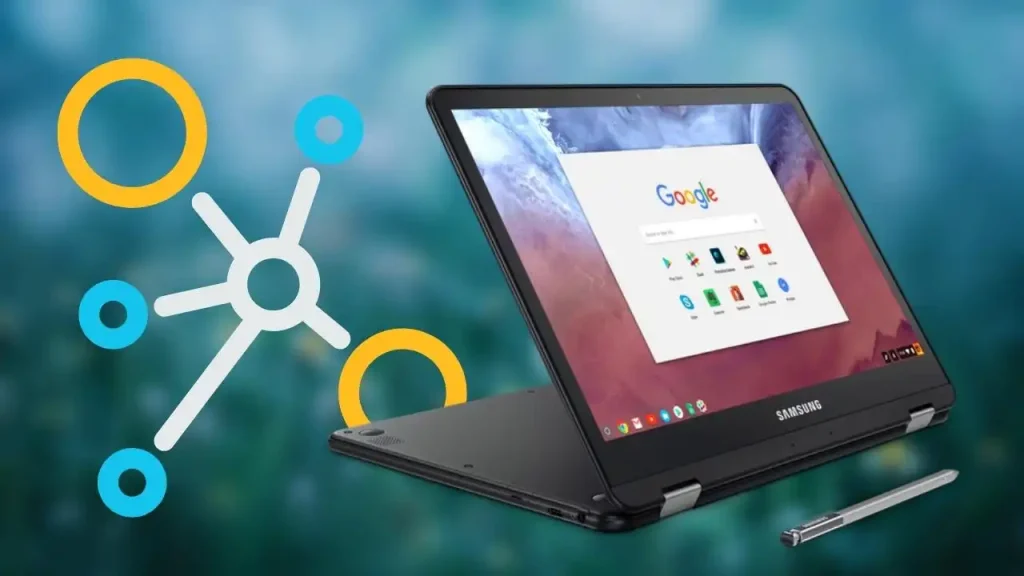
How do I add fonts to Google Docs on Chromebook?
Ans:
While working in your Google Docs document, click on Add-ons in the toolbar. Choose Get Add-ons from the dropdown menu. Type “Extensis Fonts” into the Search apps bar or look for another third-party font extension that suits your needs. This will allow you to access and use a wider variety of fonts, enhancing your document’s appearance and overall design.
How do you change the font on a Chromebook?
Ans:
To change the font on a Chromebook, go to Settings > Appearance > Customize fonts. Adjust font settings for Standard, Serif, Sans-serif, and Fixed-width styles using the drop-down menus.





