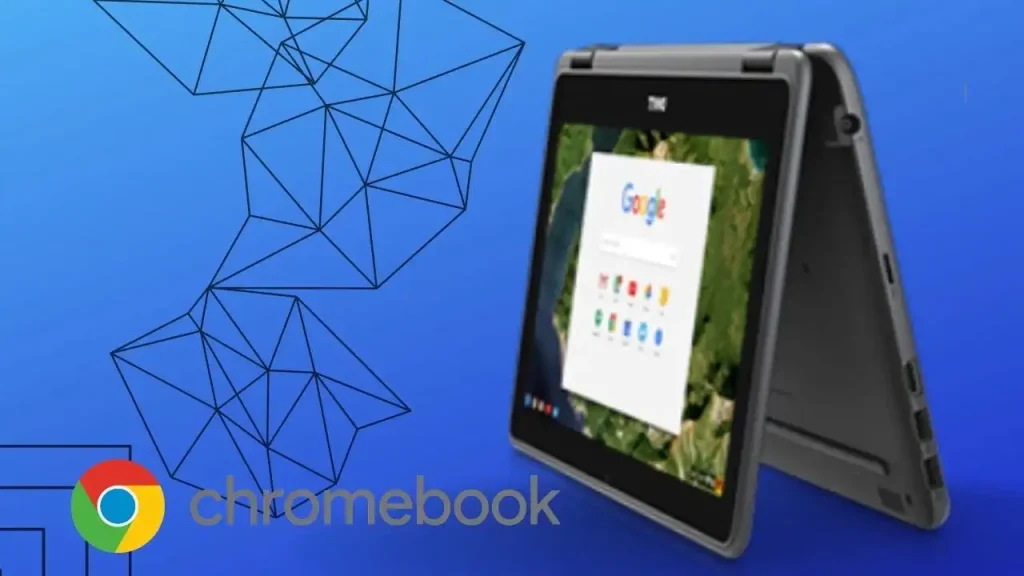Introducing Code Blocks on your Chromebook opens up a world of possibilities for coding enthusiasts. With its user-friendly interface and robust features, Code Blocks simplifies the process of programming on Chrome OS. In this guide, we’ll walk you through the step-by-step process of installing Code Blocks on your Chromebook, empowering you to unleash your creativity and build innovative projects right from your Chromebook. Let’s dive in and explore how you can bring the power of Code Blocks to your Chromebook experience.
How to Install Code Blocks on a Chromebook: Step-By-Step
Enable Linux Apps:
- Navigate to the system settings.
- Click on the Linux icon located in the left panel.
- Turn on Linux Apps.
Run Commands in Terminal:
- Open a terminal session from the app menu.
- Copy the commands provided in the video description.
- Paste the first command into the terminal to update the software sources of the Linux apps.
Install Code Blocks:
- Copy the command for installing Code Blocks.
- Paste it into the terminal.
- Press Enter to confirm the installation.
Enjoy Code Blocks:
- Once the installation is complete, Code Blocks is ready to use on your Chromebook.
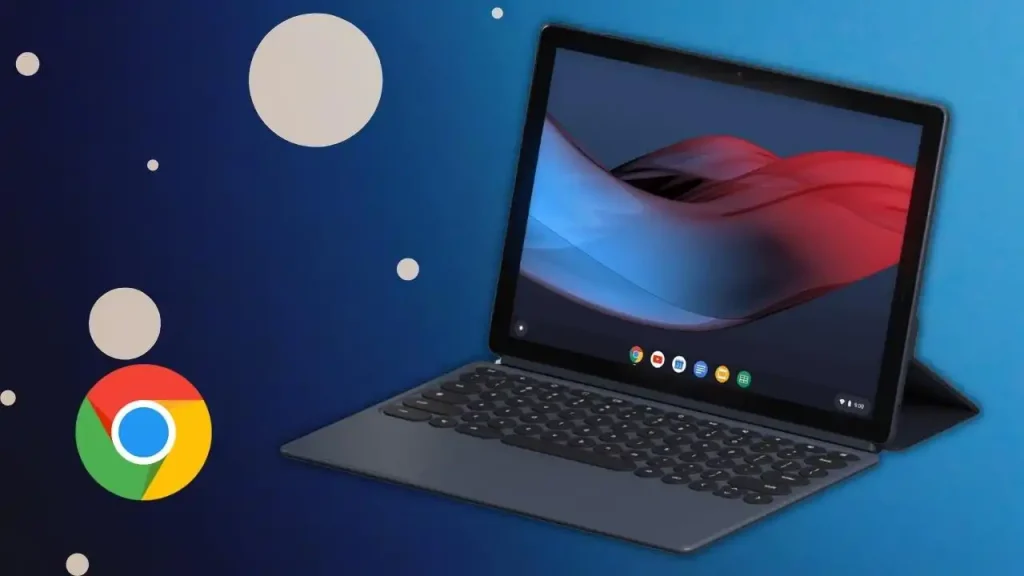
Can Chromebooks run coding programs?
While there are limitations to programming locally on your Chromebook, you can still work with various programming languages:
Web Development
- Use HTML, CSS, and JavaScript for front-end development.
- Develop web applications with frameworks like React, Angular, or Vue.js.
Python Programming
- Python is supported on Chromebooks and can be used for scripting, web development, data analysis, and more.
- Install Python IDEs like PyCharm, VS Code, or Jupyter Notebook via Linux apps.
Java Development
- Develop Java applications using tools like IntelliJ IDEA or Eclipse.
- Install JDK (Java Development Kit) via Linux apps and set up your development environment.
C/C++ Programming
- Install compilers like GCC or Clang via Linux apps for C/C++ development.
- Use IDEs like Visual Studio Code or Code::Blocks for coding and debugging.
Ruby, PHP, and More
- Chromebooks support various programming languages like Ruby, PHP, and others.
- Install necessary tools and IDEs via Linux apps to work with these languages.
Cloud-Based Development
- Utilize cloud-based development environments like Google Cloud Shell or AWS Cloud9.
- Access development environments directly from your browser without local installations.
While some advanced development tasks may require more resources or specific environments, Chromebooks offer flexibility for programming in many languages, making them suitable for a wide range of development projects.