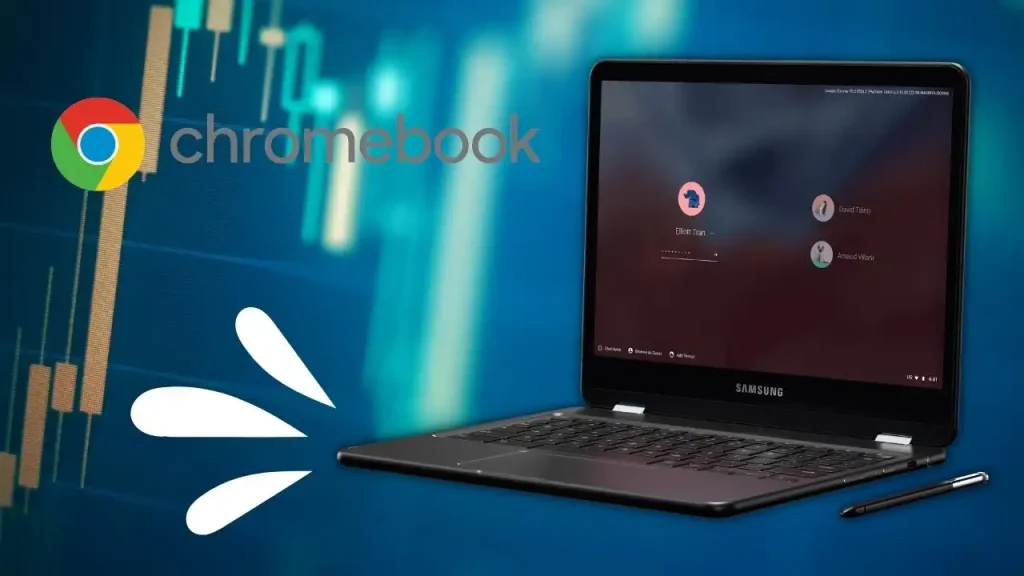Are you a gaming enthusiast looking to enhance your gaming experience on your Chromebook? Look no further than Badlion, a popular gaming platform that brings a plethora of features and optimizations to your gaming sessions. In this guide, we’ll show you how to install Badlion on your Chromebook, allowing you to access a wide range of gaming enhancements, including performance boosts, customizations, and more. Whether you’re into competitive gaming or simply enjoy exploring new gaming features, installing Badlion on your Chromebook is sure to take your gaming experience to the next level. Let’s get started and unlock the full potential of your Chromebook for gaming with Badlion.
How to install Badlion on a Chromebook: Step-By-Step
- Enable Linux apps on your Chromebook by accessing system settings and clicking on the Linux icon in the left panel.
- Turn on Linux apps to proceed with the installation.
- Run commands in the terminal to install Badlion. These commands can be found in the video description.
- Copy the first command and open a terminal session from the app menu.
- Paste the command into the terminal using either a two-finger click or by pressing Ctrl + Shift + V together. This command will download Badlion.
- Update the repositories of your Linux apps.
- Install the package required for Badlion by pressing Enter to confirm the installation.
- Make the Badlion package executable as a program.
- Launch Badlion to ensure everything works smoothly.
- Install a menu editor to add the game to your menu by pressing Enter to confirm the installation.
- Launch the menu editor with the last command.
- Choose the category and create a launcher with a name for the game.
- Set the command as the Badlion package and save the launcher.
- Badlion is now installed and accessible on your Chromebook.