Share photos, videos, and messages with friends using the well-known messaging software Snapchat. It is well-known for its vanishing messages and entertaining features like Stories, where you may share moments with others for a full day. Even while Snapchat is mostly for mobile devices, some Chromebooks support Android apps, so you might be able to access Snapchat on one of those machines. This gives you the option to use the app with the comfort of a keyboard on a larger screen. Through visual messaging and imaginative posts, you can connect, share, and have fun with your pals using Snapchat.
Chromebooks support running Android apps from the Google Play Store. If your Chromebook is compatible with Android apps, you might be able to install Snapchat through the following steps:
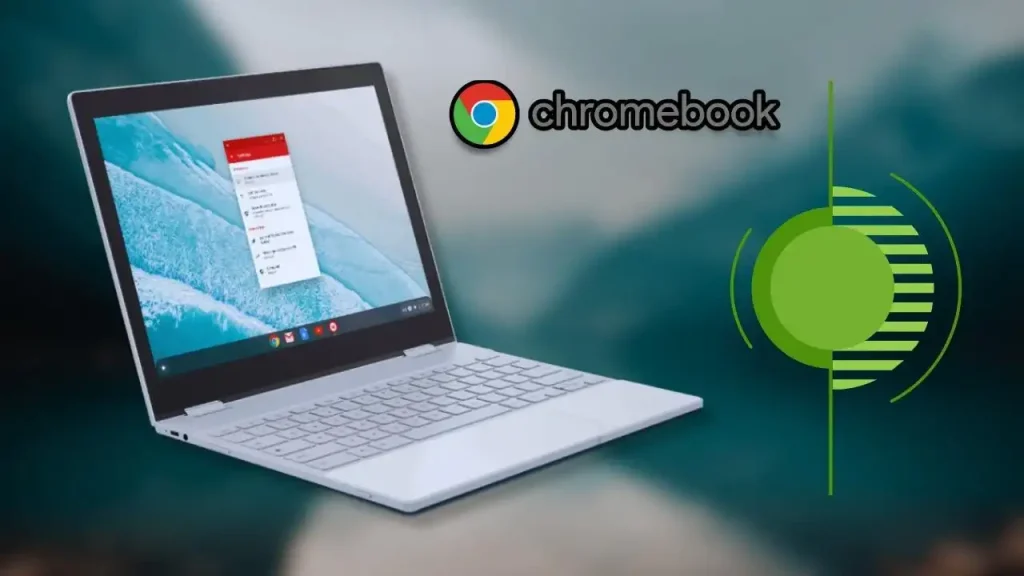
Check Compatibility: Open the Google Play Store on your Chromebook and search for Snapchat. If you can find and install it directly, your Chromebook supports Android apps, and you can proceed with the installation.
Enable Google Play Store: If you don’t see the Google Play Store on your Chromebook, you might need to enable it. Here’s how you can do it:
a. Click on the time in the bottom-right corner of the screen.
b. Click on the gear-shaped settings icon to open the “Settings” menu.
c. Scroll down to the “Google Play Store” section.
d. Click “Turn on” to enable the Play Store.
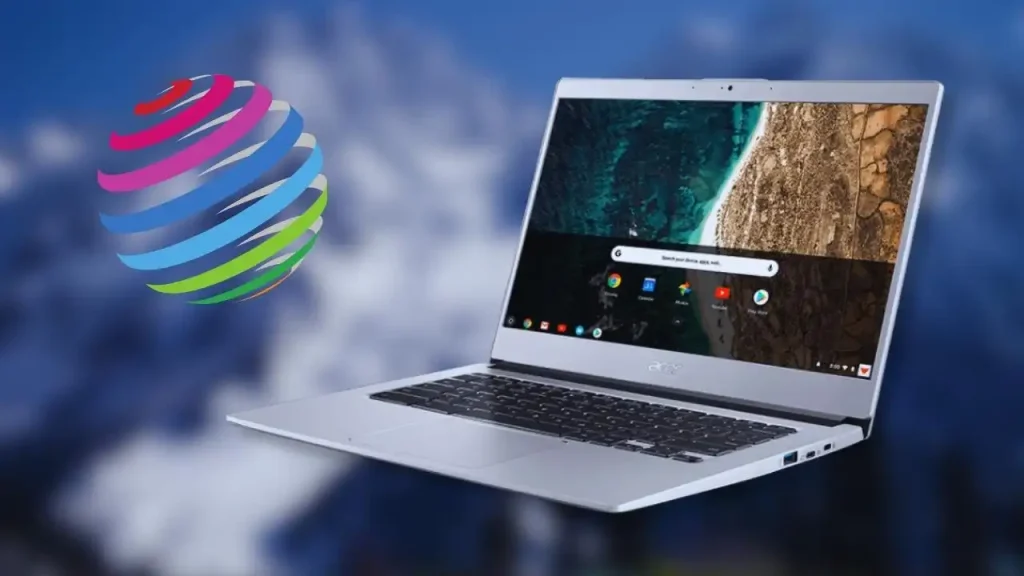
Install Snapchat: Once the Google Play Store is enabled, search for “Snapchat” in the Play Store, and if it appears in the search results, click on “Install” to download and install the app.
Log in and Use: After installation, launch Snapchat, log in with your credentials (or create a new account if you don’t have one), and start using the app.
FAQs:
How do I unblock Snapchat on my school computer?
Ans:
On Snapchat, you can access blocked content by using a VPN. Therefore, you can use a VPN to get around restrictions if your Snapchat app is restricted on the network at your workplace or school. However, not all VPNs will function, so download Hotspot Shield VPN to make sure you don’t miss a moment of the game.
How to use vpn in chromebook?

Ans:
It is simple to use a VPN (Virtual Private Network) on a Chromebook. By encrypting your internet traffic and redirecting it through a secure server, VPNs can aid in preserving your online privacy and security.
Here’s a step-by-step guide on how to set up and use a VPN on your Chromebook:
1.Choose a VPN Provider: You must first register for a VPN service. Many VPN service providers, both free and premium, are available. Make careful to pick one that satisfies your needs for security and privacy.
2.Download the VPN App: On the Google Play Store, a lot of VPN providers have specific Chromebook apps available. You can look for the VPN software in the Play Store and install it there if your Chromebook is compatible with Android apps.
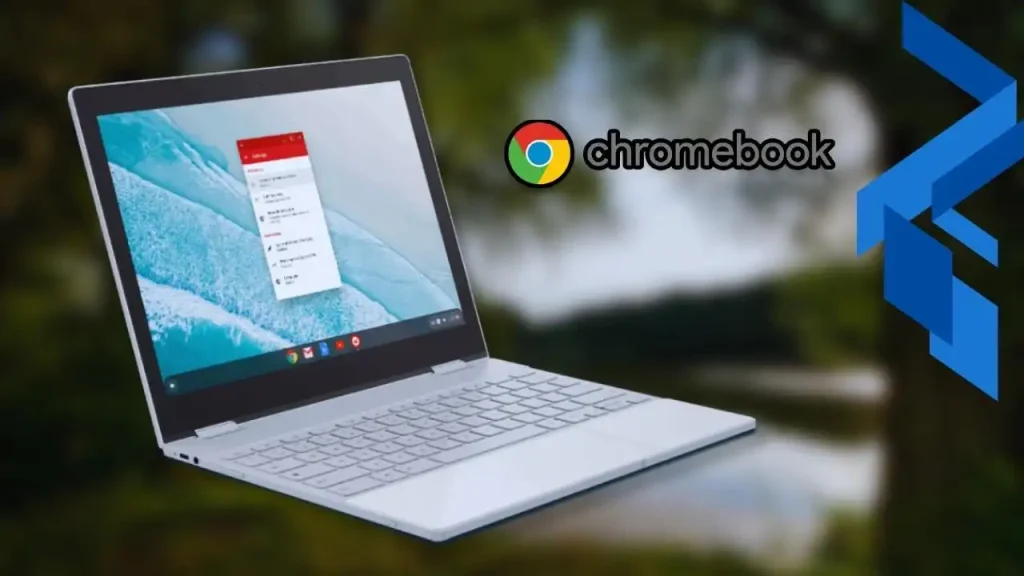
3.Enable the VPN: Once the app is installed, open it, and log in using your VPN account credentials. Follow any setup instructions provided by the VPN service.
4.Connect to a Server: After getting in, you’ll usually be able to choose where the server is. Choose where you want to connect to the computer. This will send all of your Internet traffic through that server, making it look like you are browsing from that place.
5.Confirm Connection: Once connected, you should see a notification or icon indicating that the VPN is active. Your internet traffic is now encrypted and secure through the VPN server.
6.Disconnect and Reconnect: You can disconnect from the VPN at any time by opening the VPN app and clicking on the “Disconnect” button. To reconnect, click on the “Connect” button.

It’s worth noting that some Chromebooks may have built-in VPN support through Chrome OS. In such cases, you can set up a VPN connection manually by going to “Settings” > “Network” > “Add connection” > “Add private network.” Here, you’ll need to enter the VPN server details provided by your VPN service.
Can Chromebooks have Snapchat?
Ans:
1)On your Chromebook, open the Google Play Store. 2) Type “Snapchat” into the search bar of the Play Store to find the app, and then press enter. 3) You should see a screen with Snapchat on the front of it. Click on “Install” to keep the download going.
How do I remove school restrictions from my Chromebook?
Ans:

Removing school restrictions involves resetting the Chromebook and signing in with a personal Google account during setup. This will prevent the school administrator from applying the same restrictions to your device.
How To Bypass Blocked Sites On Chromebook?
How To Block Administrator On Chromebook?
How can I access blocked sites at school without VPN?
Ans:
A public web proxy is one of the best ways to get around blocked sites. A public web proxy may not be as fast or safe as a VPN, but it’s a good choice when you’re using a public computer that won’t let you install a VPN. Proxy servers hide your IP address and send your internet data through different public servers.
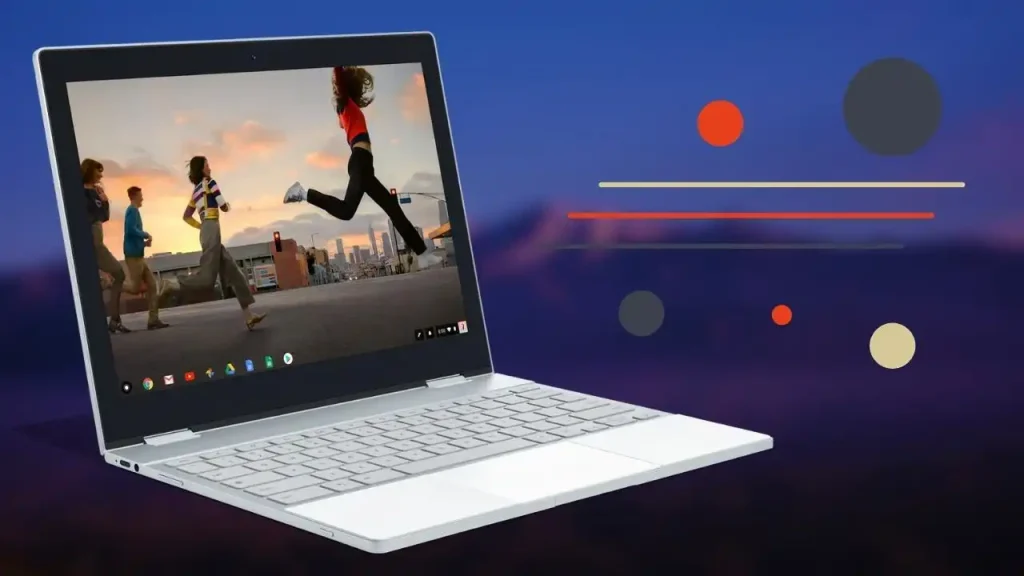
How To Bypass Blocked Sites On Chromebook?
Conclusion:
In conclusion, Snapchat on Chromebook offers an exciting way to engage with friends and share moments through photos, videos, and messages. While the app is primarily designed for mobile devices, compatibility with certain Chromebooks running Android apps extends its reach to larger screens with the added convenience of a keyboard. This integration enables users to enjoy the app’s dynamic features like Stories and ephemeral messaging in a more versatile setting. Embracing Snapchat on Chromebook provides a fun and interactive platform to connect, communicate, and express oneself creatively, enhancing the overall social experience for users.





