Sign out, then press and hold Ctrl + Alt + Shift + R, and select Restart.
When your Chromebook starts acting up, displaying errors, or simply not functioning as it should, a reset and revert can often come to the rescue. These simple yet powerful troubleshooting methods can help resolve a myriad of issues, restoring your Chromebook to its optimal state.
Now we will explore how to effectively use reset and revert options to fix common problems and breathe new life into your Chromebook experience.
Checking Chromebook Issues: A Comprehensive Guide
Part of the allure of using a Chromebook lies in its regular updates, which introduce new features and improvements. However, these updates can sometimes lead to unforeseen issues, prompting users to seek solutions to restore their devices to optimal functionality. In this guide, we’ll explore various methods to troubleshoot and fix common Chromebook problems, including reverting to a previous version of the operating system (OS).
Identify the Problem:
Chromebook users may encounter a range of issues, from minor nuisances to significant disruptions in functionality. Regardless of the severity of the problem, it’s essential to diagnose the issue accurately before proceeding with any troubleshooting steps.
The Power Wash Process:
Before considering reverting to a previous OS version, users must first perform a power wash, which restores the Chromebook to its factory settings. This process effectively resets the device, eliminating any software glitches or configuration errors.
Using the Settings Menu:
- Access the settings menu by clicking on the clock icon in the bottom right corner of the taskbar.
- Search for “Power Wash” and follow the on-screen prompts to reset the device to factory settings.
Lock Screen Shortcut:
- Sign out of your Chromebook and return to the lock screen.
- Press the keyboard shortcut Ctrl + Shift + Alt + R to initiate the power wash process.
- Follow the prompts to complete the reset.
Enabling Developer Mode:
- Press and hold the Escape, Refresh, and Power buttons simultaneously.
- Follow the on-screen prompts to enter developer mode.
- Once in developer mode, proceed to log in to your device and then return to secure mode.
Reverting to a Previous OS Version:
If the issue persists after performing a power wash, users may need to revert to a previous version of the Chrome OS. This step is crucial for addressing problems caused by recent updates.
Entering Recovery Mode:
- Restart the Chromebook and press Ctrl + Alt + Shift + R when prompted.
- Follow the prompts to initiate the recovery process.
Selecting the Previous OS Version:
- Choose the option to revert to a previous OS version.
- Confirm the selection and allow the Chromebook to reinstall the chosen OS version.
How do I powerwash and revert my Chromebook?
- Sign out of your Chromebook.
- Press and hold Ctrl + Alt + Shift + R.
- Select Restart.
- In the box that appears, choose Powerwash and continue.
- Follow the on-screen instructions and sign in with your Google Account.
- Once your Chromebook is reset, …
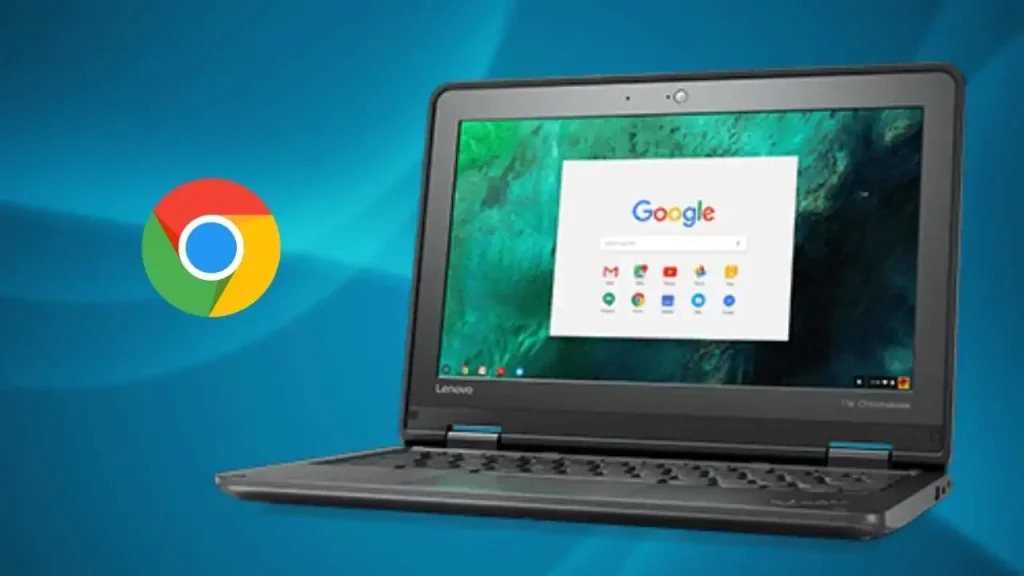
Can you hard reset a dead Chromebook?
Perform a hard reset on your Chromebook with the following steps:
- Turn off the Chromebook by pressing and holding the power button for at least 4 seconds to force a shutdown.
- Hold down the Refresh button.
- While holding the Refresh button, press the Power button to turn on the Chromebook.

How do you reset a broken Chromebook?
- Ensure your Chromebook is turned off completely.
- Press and hold down the Refresh button.
- While holding the Refresh button, tap the Power button to turn on your Chromebook.
- Once your Chromebook begins to start up, release the Refresh button.

What can you do with a broken Chromebook?
When faced with a broken Chromebook, there are several options to consider depending on the severity of the issue and the desired outcome. Here are some steps you can take:
- Assess the Damage: Determine the extent of the damage to the Chromebook. Is it a hardware issue, such as a cracked screen or malfunctioning keyboard, or a software problem, such as system errors or unresponsive applications?
- Seek Repairs: If the Chromebook is under warranty or within the coverage period of an extended warranty, contact the manufacturer or authorized service provider for repairs. They may offer repair services or replacement options depending on the warranty terms.
- DIY Repairs: For minor hardware issues or damage, you may attempt to repair the Chromebook yourself if you have the necessary skills and tools. Online resources, such as repair guides and tutorials, can provide step-by-step instructions for common repairs like replacing a screen or keyboard.
- Repurpose or Salvage Parts: If the Chromebook is beyond repair or the cost of repairs is prohibitive, consider repurposing it for other uses. You could salvage functional parts, such as the keyboard, trackpad, or battery, to use in other projects or devices.
- Recycle Responsibly: Properly dispose of the broken Chromebook by recycling it through an authorized electronics recycling facility or program. Many manufacturers and retailers offer recycling programs for electronic devices to ensure they are disposed of in an environmentally friendly manner.
- Sell or Trade-In: If the Chromebook still has some value despite being broken, you may be able to sell it for parts or trade it in for credit towards a new device. Some retailers and online platforms accept broken or damaged devices for trade-in or recycling programs.
- Backup Data: Before parting ways with the broken Chromebook, be sure to back up any important data or files stored on the device. Transfer files to another device or cloud storage service to ensure they are not lost during the disposal process.
Ultimately, the best course of action for a broken Chromebook depends on individual circumstances, including the nature of the damage, warranty coverage, and personal preferences. Whether opting for repairs, repurposing, or recycling, prioritizing responsible disposal and data security is key.
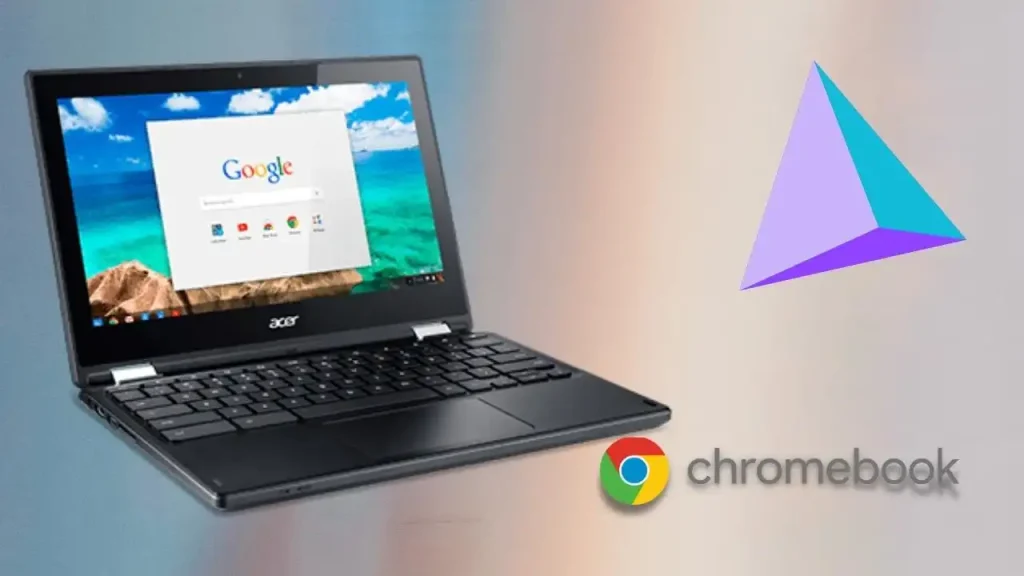
Conclusion
By following these troubleshooting steps, Chromebook users can effectively address a wide range of software-related issues, restoring their devices to optimal performance. Whether performing a power wash or reverting to a previous OS version, it’s essential to proceed with caution and ensure that data backups are in place to prevent data loss. With these strategies at hand, users can overcome common Chromebook challenges and enjoy a seamless computing experience.





