Welcome to the world where your Chromebook can convert music files without any trouble. Converting YouTube videos to MP3 file has never been easier, and we’ll show you how to do it step by step in this guide. Chromebooks are easy to carry around and work well for a variety of jobs, such as converting multimedia files. You can quickly take the audio from your best YouTube videos and save it as a high-quality MP3 file by using browser add-ons and online tools that are easy to use. This method fits your needs, whether you want to make a personalized playlist, listen to a motivational speech, or enjoy the music from a lesson. Stay tuned as we go over the steps to make sure you can use your Chromebook to convert YouTube to MP3 without any trouble.
Here is a step-by-step guide on how to turn YouTube to MP3 on your Chromebook using different methods:
Solution 1: Online Converter
1.On your Chromebook, open the Chrome browser.
2.Go to a reliable website that lets you turn YouTube videos to MP3 files online, such as 3.”YTMP3″ or “OnlineVideoConverter.”
4.Copy the URL of the movie you want to convert from YouTube.
5.Copy the URL and paste it into the converter’s box.
6.Choose to save the file in MP3 format.
7.To start the process of converting, click the “Convert” or “Start” button.
8.When the change is done, a link to download the file will be given. If you click it, the MP3 file will be saved to your Chromebook.

Solution 2: Chrome Extensions
1.Start Google Chrome on your Chromebook.
2.Look for “YouTube to MP3” tools in the Chrome Web Store.
3.Choose a trusted application like “Addoncrop YouTube Video Downloader” or “Video DownloadHelper.”
4.To add the chosen app, click “Add to Chrome” and then follow the on-screen instructions.
5.Find the YouTube movie you want to convert and click on it.
6.In your Chrome browser, click the button for the add-on.
7.Choose MP3 as the file and start the download.

Solution 3: Use an App from the Play Store (if available)
1.On your Chromebook, open the Play Store.
2.Look for “YouTube to MP3” apps like “TubeMate” or “VidMate.”
3.Put the app you picked on your Chromebook.
4.Open the app and type in the YouTube video’s URL.
5.Choose the MP3 file and click “Start” to start the change.
6.Download the MP3 file once the process is done.

Solution 4: Google Drive
1.Open Google Drive in the Chrome browser.
2.Use your Google account to sign in.
3.If you want, you can make a new folder for your turned MP3 files.
4.Visit a site that converts YouTube to MP3 and get the link to download the MP3 file.
5.Copy the link to the download and put it into “Add files” on Google Drive.
6.You’ll get the MP3 file on your Drive.
7.Right-click on the MP3 file and choose “Download” to save it to your Chromebook.
FAQs:
How do I convert a YouTube video to MP3 with a link?
Ans:
Sure, here’s a step-by-step guide on how to convert a YouTube video to MP3 using an online converter with just the video link:
Solution: Using an Online Converter
1. **Find the YouTube Video URL:**
Open your Chromebook’s browser and navigate to the YouTube video you want to convert. Copy the URL from the address bar.
2. **Choose an Online Converter:**
Search for a reliable YouTube to MP3 converter website. Some popular options include “YTMP3,” “OnlineVideoConverter,” and “Y2Mate.” Make sure the site you choose is trustworthy and doesn’t have any shady ads or pop-ups.
3. **Paste the URL:**
On the converter’s website, you’ll usually find a field where you can paste the YouTube video URL. Click on the field and use the “Paste” command to insert the copied URL.

4. **Select MP3 Format:**
Most converters offer different output formats. Look for an option that allows you to convert to MP3 format. Sometimes, you might need to click on a drop-down menu to select the desired output format, so choose “MP3.”
5. **Start Conversion:**
After selecting the MP3 format, you might see a “Convert” or “Start” button. Click on it to initiate the conversion process.
6. **Wait for Conversion:**
The converter will start processing the YouTube video and extracting the audio in MP3 format. This might take a few moments, depending on the length of the video.
7. **Download MP3 File:**
Once the conversion is complete, the website will provide a download link for the MP3 file. Click on the provided link to start downloading the MP3 to your Chromebook.
8. **Save the File:**
Choose a location on your Chromebook where you want to save the MP3 file. You can create a new folder for downloaded music if you prefer.
9. **Enjoy Your MP3:**
Once the download is complete, you can access the converted MP3 file and listen to it using your preferred media player.
Remember to respect copyright and only convert and download content for which you have the necessary permissions or rights. Online converters can be convenient, but be cautious of any potential risks associated with using such services.

What Chrome extension convert YouTube videos to MP3?
Ans:
Here are few popular choices:
1.Addoncrop YouTube Video Downloader:
With this extension, you can save YouTube movies both as video files and as MP3 audio files. After you install the extension, a download button will appear below YouTube movies. When you click on it, you can choose the file, which includes MP3.
2. Video DownloadHelper:
Video DownloadHelper is a flexible add-on that lets you download movies from sites like YouTube and many others. It can also change movies into different formats, such as MP3. It adds an icon to the toolbar of your browser. When you’re on a YouTube page, the icon will move if the app finds content that can be downloaded.
3. YT1s – YouTube to MP3/MP4 Converter:
This extension is made to convert YouTube videos to the MP3 or MP4 file. It puts a “Download” button near the bottom of YouTube movies. When you click it, you can choose the conversion file and quality.

How do I convert video to audio on Chromebook?
Ans:
Converting a video to audio (extracting the audio track) on a Chromebook can be done using online tools. Here is a step-by-step guide on how to do it:
Using an Online Video to Audio Converter:
1.Open Chrome Browser:
Start Google Chrome on your Chromebook.
2.Search for Online Converter:
Look for “online video to audio converter” or something similar in the address bar.
3.Choose a Reliable Converter:
Find a trustworthy online tool that lets you change video to music. Websites like “OnlineVideoConverter,” “Convertio,” and “Apowersoft Free Online Video Converter” are good choices. Make sure that the site you pick is safe and reliable.
4.Upload or Paste Video URL:
Depending on the converter, you might be asked to share the video file from your Chromebook or paste the URL of the video you want to convert. If you want to paste a URL, copy it from the address bar of the movie.
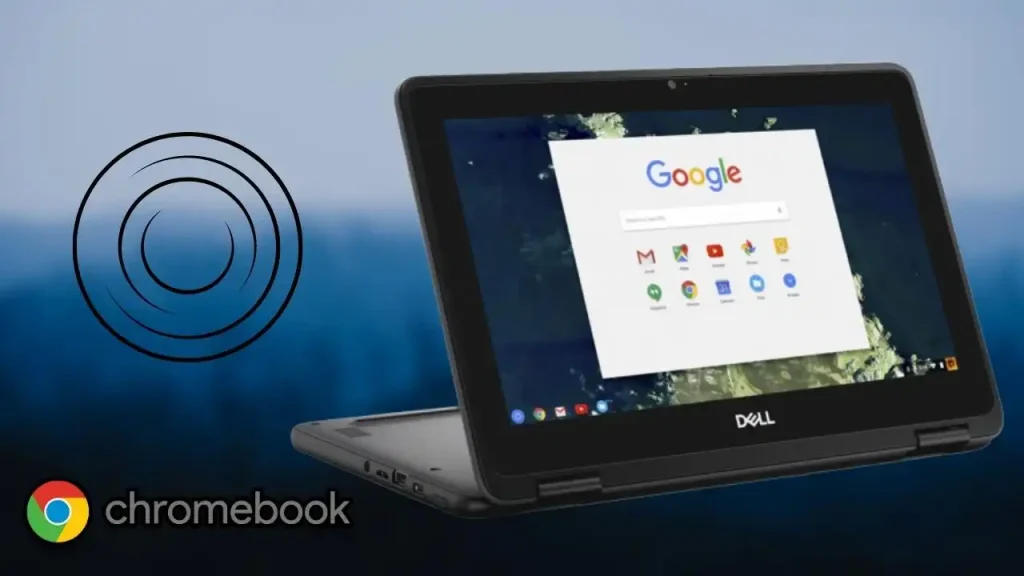
5.Select Output Format (Audio):
Most converters will let you choose from several different output types. Choose a type of music file, such as MP3 or WAV.
6.Start Conversion:
Most programs have a “Convert” or “Start” button that you click after you choose the output file. Click it to start the process of converting.
7.Wait for Conversion:
The converter will begin to work on the movie and pull out the audio track. This could take a little while.
8.Download the Audio File:
The website will give you a link to download the audio file once the change is done. If you click on it, the recording will start to be saved to your Chromebook.
9.Choose Download Location:
Choose where you want the music file to be saved on your Chromebook.

10.Access Your Audio:
Once the download is done, you can get to the music file you extracted and play it with your favorite media player.
Conclusion:
converting YouTube videos to MP3 format on a Chromebook is a handy and flexible way to enjoy audio material on the go. With the help of web converters and browser add-ons that are easy to use, the process is simple and can be done by anyone. The Chromebook ecosystem has many ways to meet your needs, whether you want to make your own playlists, listen to motivational talks, or enjoy the music from your best videos.
But even though the process is simple, it’s important to make sure you follow copyright and usage rights. Get the permissions you need before converting and downloading material to stay out of trouble with the law. Also, choose converter websites or extensions from known sources to make sure your data is safe and to avoid possible risks from sources you don’t trust.
As the Chromebook platform keeps getting better, it’s getting easier to convert YouTube videos to MP3 file. This makes the multimedia experience better and lets users take the audio from videos with them wherever they go.





