Get rid of Chrome OS from your Chromebook and be free! Learn how to get rid of Chrome OS and you can try out a lot of fun things. Our easy-to-follow guide will walk you through the process step by step, so you can run different operating systems and enjoy a more personalized computer experience. With your Chromebook, you can say goodbye to restrictions and hello to new adventures. Let’s get going.
To Delete Chrome Os On Chromebook follow those steps:
Step 1: Save your files.
Before making any big changes, you should back up all your important files and data to an external storage device or the cloud.

Step 2: Turn on “Developer Mode.”
To start the process, you’ll need to put your Chromebook into Developer Mode. This step is a power-wash, which will erase all of your local files. Follow these steps to turn on Developer Mode:
a.Turn off your Chromebook .
b. On your keyboard, press and hold the Esc and Refresh (the circle arrow) keys.
c. Hold these keys and press the Power button at the same time.
d. Let go of all three keys when the “Chrome OS is missing or damaged” screen comes up.
e. Press Ctrl + D to get into Developer Mode. A warning message will show up.
f. Press Enter to continue, and your Chromebook will switch to Developer Mode.

Step 3: If your model has it, turn off the write protection.
Some types of Chromebook have hardware write protection that needs to be turned off before you can do anything else. Depending on the type, the process is different each time. You’ll have to look for the right directions for your device.
Step 4: Turn on “Boot from USB.”
Most Chromebooks don’t let you boot from USB by default. To run a different operating system, you’ll need to turn this feature on. Depending on the model, the process is different, and you may need to look online for particular steps.
Step 5: Get ready to install.
Make a USB drive that can start up and run the other operating system you want to install. You can make the usable drive with tools like Rufus or Etcher.
Step 6: Start up with a USB

Insert the USB drive that can start up your Chromebook and turn it on. To get to the boot screen, press the right key (usually Esc or F10) as the computer starts up. Choose to boot from the USB drive.
Step 7: Put in the other operating system
Follow the steps on the screen to get the other operating system set up on your Chromebook. The process for installing an operating system can be different for each OS, so make sure to read the installation guide for the OS you want to use.
How To Install Chromebook OS on Linux int?
Step 8: Double-check the installation
After the installation is done, your Chromebook should start up with the new working system. Make sure everything is working right before you move on.
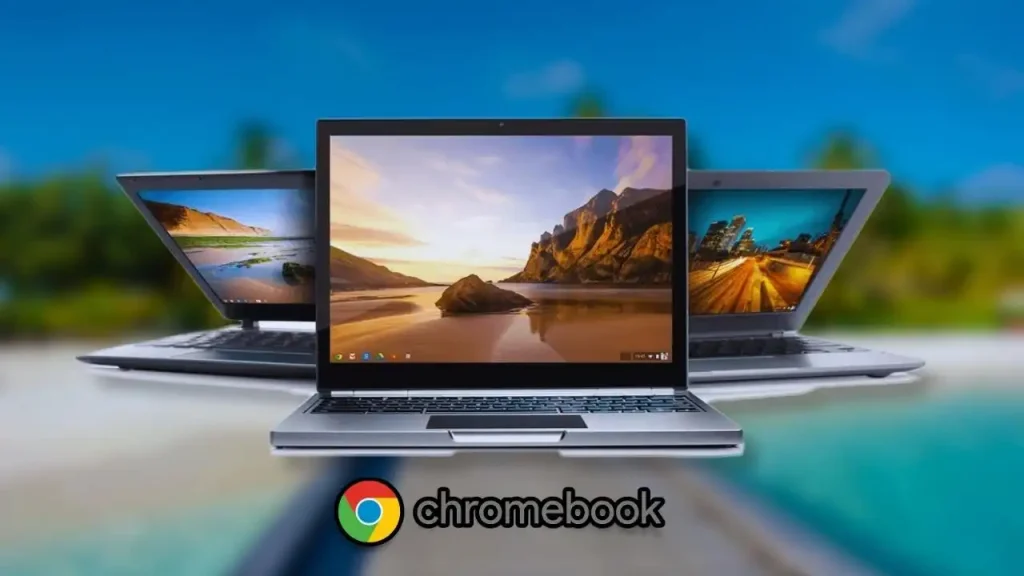
FAQs:
How do I wipe ChromeOS from my Chromebook?
Ans:
Manually Wipe a ChromeOS :
1..Quit your Chromebook by signing out.
2.Hold down Ctrl, Alt, Shift, and r.
3.Choose Restart.
4.When the box comes up, choose Powerwash. Continue.
5.Sign in with your Google Account by following the steps that show up.
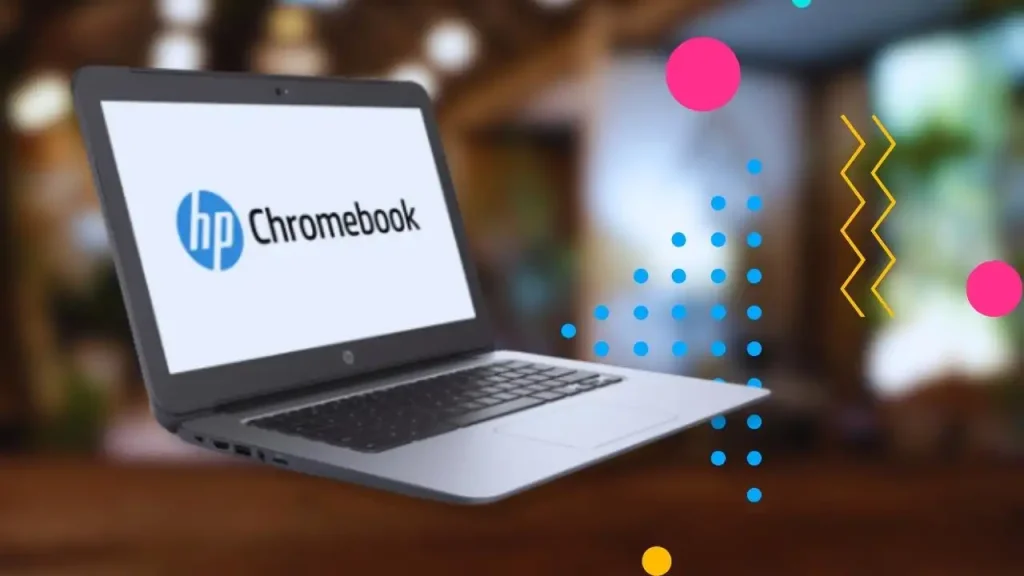
Ans:
Get rid of Google Chrome.
1.Close every Chrome window on your machine.
2.Click on Start. Settings.
3.Tap Apps. Apps and functions.
4.Click More next to Google Chrome. Uninstall.
5.Click “Remove.”
6.Click Yes to let this app make changes to your device.

Does installing ChromeOS delete everything?
Ans:
We suggest full installation as the best way to use ChromeOS Flex. When you fully install ChromeOS Flex, it will delete all of the files, apps, settings, and operating system that are already on your target device.
Conclusion:
Congratulations! You’ve opened the full potential of your Chromebook by getting rid of Chrome OS and opening up to a whole new world of options. With your best alternative operating system installed, you can make as many changes and changes as you want. Enjoy being more productive, playing games, or doing anything else you want to do on your computer. Explore as much as you want and make your Chromebook your own. Don’t forget to enjoy the trip and look forward to the new chances that lie ahead. Have fun online!





